Blender Low Poly Window Texturing & Unwrap
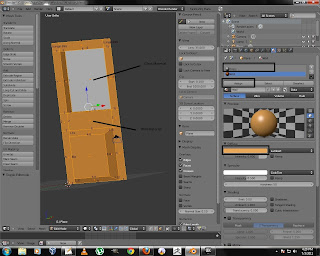
OK, in our previous tutorial , we made a low poly mesh of window. in this tutorial, we will texture & export it for usage in UDK. So, fire up your blender and load the saved file. 1. First select the Window Top Inset Panel ( I call it glass). 2. In Material panel, select a new material by pressing New button & name it Glass. 3. Give it any color by choosing it from diffuse panel. 4. Press Ctrl+I to inverse your selection (Make sure, your mouse cursor is in 3dWindow. 5. Now, Create one more material and name it wall. and choose a color to your liking. 6. Press Assign button to assign the selected material to the walls of the window. 7. now, your mesh has 2 different materials, which will come handy in UDK later on. All Materials Added 8. Lets unwrap our mesh, so that we can put some textures on it. 9....
