Blender Low Poly Window
In this tutorial, I'll create a simple mesh, using blender 2.8 for UDK. i am planing to use this window mesh in ProcBuild option of UDK.
I've tried my best to give the instructions step by step, but mistakes happen.
OK, let's go to tutorial
1. Start Blender (I have 2.58 Installed)
2. Delete the default cube
3. Select Front View by Pressing 1 on Keyboard. Then Orthographic view by pressing 5.
4. Add a Plane (Press = Shift + A > Select Plane.
5. Align the Plane to View (Tools Panel > Align to View Check box).
6. Scale Plane on X Axis by 4 Blender Units ( Press = S > X > 4 ).
7. Scale Plane on Z Axis by 8 Blender Units (Press = S > Z > 8).
8. Press Shift+C on keyboard to align your 3dCurson in the middle of the canvas.
9. Press G and move your plain by holding the Ctrl key so that it only move by a blender unit. Make sure that your plane is exactly aligned as shown in the pic.
10. From Menu select Object > Transform > Origin to 3dCursor. This puts your plain origin (Little Orange Dot) to the center of 3d Cursor.
11. Add an Edge loop to your plain (Edit Mode > Press Ctrl+R) and press left mouse button.
12. Press Ctrl+E to edge slide the new edge loop and move it down to 6 blender units.
13. Add one edge loop on top of the plain near 1 blender unit (X Axis).
14. Add one more edge loop and slide it to the center of plain (X Axis).
15. Add 2 Edge Loops on Z Axis and slide them to 1 blender unit away from the both sides.
16. Precise division can be made by checking the (Edge Length) option in (Mesh display) (Check the picture).
17. Select the bottom vertexes and Press E > Esc > S > .8 to extrude and scale the selection.
18. Keep the selection and change your view to side by pressing 3 on numeric keyboard.
19. Press G to move the selection out towards -Y Axis by 1 blender unit.
20. Similarly, select the top portion and extrude it to Y Axis (Don't Scale it ).
21. You have a very low poly Window.
22. Your window mesh is ready for UDK export.
Please keep in mind, that i just made it for another tutorial , which is related to UDK ProcBuilding, that is why, it is not very good, or built in pieces (Like bottom , which very hideous, but works).
Next is Texturing.
I've tried my best to give the instructions step by step, but mistakes happen.
OK, let's go to tutorial
1. Start Blender (I have 2.58 Installed)
2. Delete the default cube
3. Select Front View by Pressing 1 on Keyboard. Then Orthographic view by pressing 5.
 | |
| Orthographic View |
4. Add a Plane (Press = Shift + A > Select Plane.
5. Align the Plane to View (Tools Panel > Align to View Check box).
6. Scale Plane on X Axis by 4 Blender Units ( Press = S > X > 4 ).
7. Scale Plane on Z Axis by 8 Blender Units (Press = S > Z > 8).
8. Press Shift+C on keyboard to align your 3dCurson in the middle of the canvas.
9. Press G and move your plain by holding the Ctrl key so that it only move by a blender unit. Make sure that your plane is exactly aligned as shown in the pic.
 |
| Origin @ 3d Cursor |
10. From Menu select Object > Transform > Origin to 3dCursor. This puts your plain origin (Little Orange Dot) to the center of 3d Cursor.
11. Add an Edge loop to your plain (Edit Mode > Press Ctrl+R) and press left mouse button.
12. Press Ctrl+E to edge slide the new edge loop and move it down to 6 blender units.
13. Add one edge loop on top of the plain near 1 blender unit (X Axis).
14. Add one more edge loop and slide it to the center of plain (X Axis).
15. Add 2 Edge Loops on Z Axis and slide them to 1 blender unit away from the both sides.
16. Precise division can be made by checking the (Edge Length) option in (Mesh display) (Check the picture).
 | |
| Edge Loops & Length |
17. Select the bottom vertexes and Press E > Esc > S > .8 to extrude and scale the selection.
18. Keep the selection and change your view to side by pressing 3 on numeric keyboard.
19. Press G to move the selection out towards -Y Axis by 1 blender unit.
 | |||||
| Extruded & Scaled Bottom |
20. Similarly, select the top portion and extrude it to Y Axis (Don't Scale it ).
21. You have a very low poly Window.
22. Your window mesh is ready for UDK export.
 |
| Extruded Window Top (Without Scaling) |
Please keep in mind, that i just made it for another tutorial , which is related to UDK ProcBuilding, that is why, it is not very good, or built in pieces (Like bottom , which very hideous, but works).
Next is Texturing.

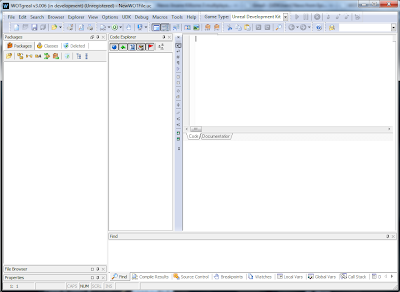
nice blog and very helpful information thanks
ReplyDelete