UV-Projection Modifier - Blenders Way to Model for Game Engines
Step 1: Add A Cube and in edit mode, just unwrap (default, without seams) and keep it selected.
Step 2: Move to front View, by Pressing 1 on NumPad.
Step 3: In modifier Panel add "UVProject" to Cube.
Step 4: In "UVProject" load Image of your liking (This will be projected on the mesh. Tileable Image is good choice. Also select cube uvmap.
Step 5: Deselct Cube and Select Default Camera.
Step 6: Press Ctrt+Alt+0 on NumPad to move your camera view in front. From here you can adjust the size of Image Projection (How big or small you want your texture to show up) .
(NOTE : Ensure your camera lens is Orthographic, otherwise, your texture is going to scale, as soon as you go near the camera).
Step 7: After you are satisfied with the size of image projection. Continue with Duplicating the camera for Top, Down, Right, Left & Back View. Rotate all of them on 90 Degree angle (Make sure, Pivot is on "3d Cursor").
Step 8: Select Cube and in "UVProject" Modifier , just below "IMAGE" set the projection to 6 and start adding your cameras for all 6 views.
Now, your good to go with unwrapping. This method is really useful, when your are trying to create levels for game. The only thing required is to Have a good Texture , properly set for Projection.
Here is Blend File Link : UVProjectionBlend

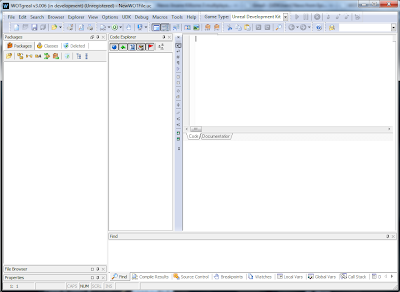
Projection mapping software is a complicated and wonderful creation. To put all of its complexity into a simple description.
ReplyDeleteProjection mapping
Thank you so much for this wonderful article really!
ReplyDelete