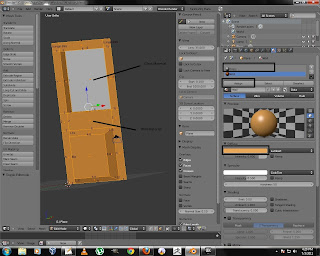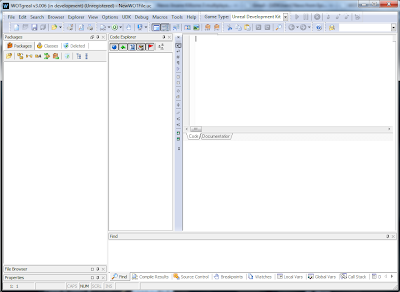Modfiy Premade Blender Skeletal Mesh & Export to UDK.

Today, I'll modify a ready made skeletal mesh , rigged with Riggify for export to udk. Basic Model & Rig were made by Lee Salvemini ( Sintel & Elephants Dream ) in a very detailed rigging tutorial hosted here . I'll be using Blender 2.60 with Darknet's Psk/Psa exporter version 2.3. I strongly recommend you all to step by step work with Lee's tutorial, to grasp the rigging concepts of Blender. It helped me a lot. For impatient, please download the file. http://cgmasters.net/blenderguru/complete_rig_finish.blend Mesh & Armature used in tutorial are not my property and are not usable in commercial application or usage. I am using them just for educational purpose. If you like to use them in your project, please contact the original owners. Ok, Lets get started. Start Blender & Load "comlete_rig_finish.blend". complete_rig_finish.blend Go to Object Data Tab -> Display Options and uncheck Shape and check X-...